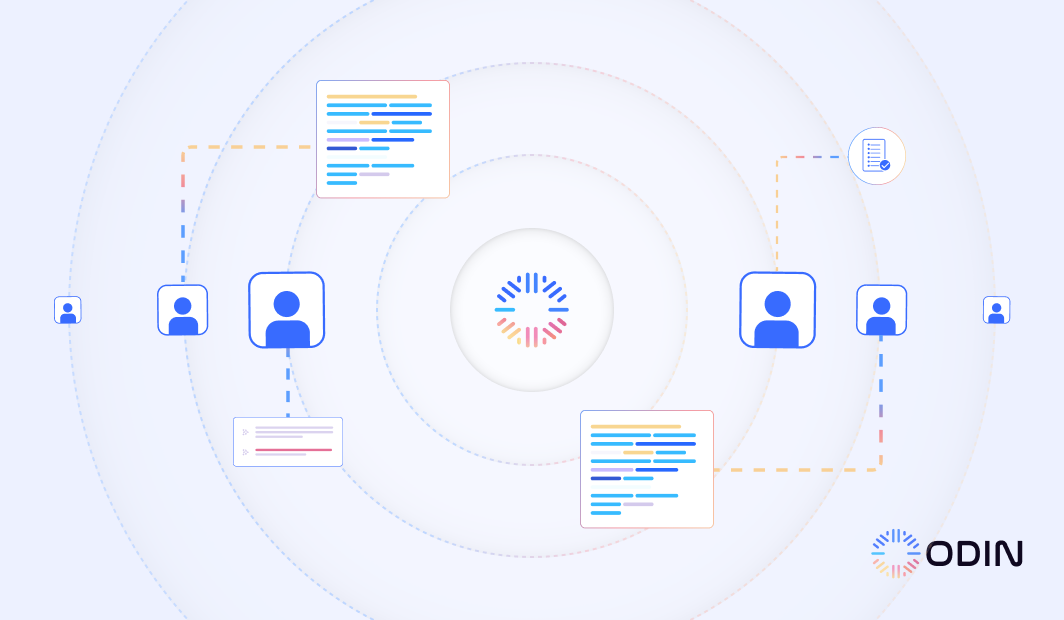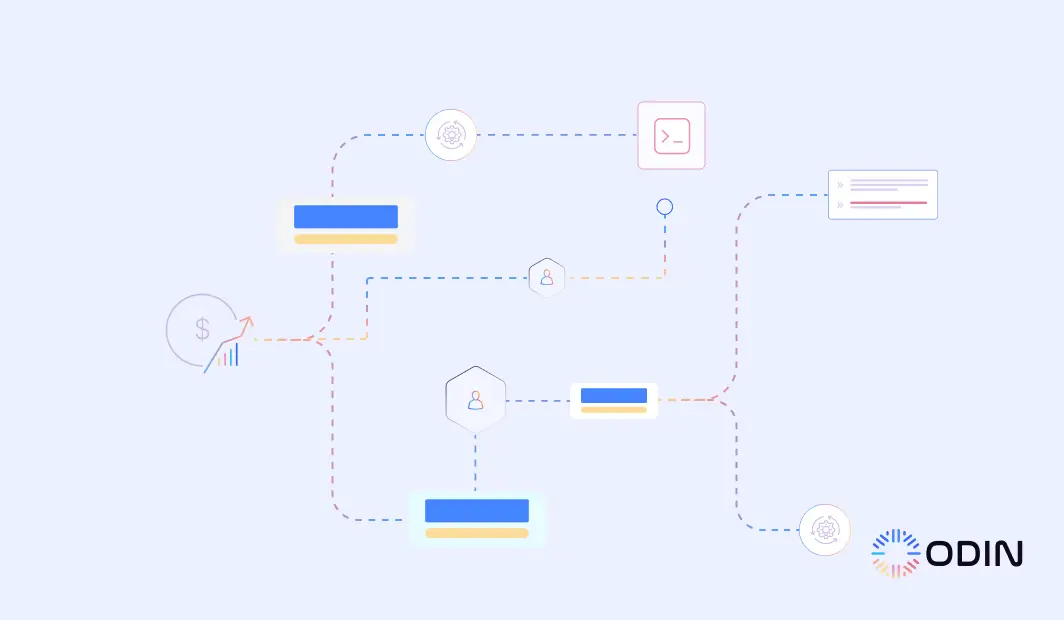A Calendly Salesforce integration connects scheduling tools with CRM systems to fast-track workflows. It allows businesses to sync Calendly events with Salesforce records and automatically update meeting details, lead data, and customer interactions.
This blog covers everything you need to know about using Odin AI to support the integration process. It explains the benefits of combining Calendly and Salesforce, practical use cases, and best practices for setup.
We also discuss how Odin AI can help sales and support teams optimize workflows to close deals faster.
TL;DR
- Automate syncing of Calendly meetings into Salesforce with zero manual work.
- Instantly create or update leads, contacts, and opportunities based on meeting events.
- Trigger follow-up tasks when meetings are completed, canceled, or rescheduled.
- Map Calendly fields to Salesforce objects using a simple no-code builder.
- Customize workflows to match internal sales processes and lead routing logic.
- Gain real-time visibility into meeting outcomes directly from your CRM.
- Reduce response delays and improve sales velocity with end-to-end automation.
Start Optimizing Your Calendly Salesforce Integration Today with Odin AI
How to Use Odin AI to Integrate Calendly and Salesforce
The Calendly Salesforce integration allows Salesforce users to sync Calendly data directly with their Salesforce records.
Odin AI simplifies this process, helping businesses connect Calendly and Salesforce while automating workflows such as updating meeting details, creating leads, and managing existing records.
Here’s how to set up the integration:
1. Access the Integration Dashboard
First, you need to sign in to your account. If you are not already a member, sign up.
Open the Odin AI platform and create a new project in your dashboard. This will prompt you to add a name to your project for easier navigation, like “Calendly Salesforce Integration.”
Begin the process of connecting your Salesforce account and your Calendly package by clicking on Automator in the menu. Select Flows under the drop-down menu.
Click on New Flow > From Scratch. This will take you to the Automator workspace, where you can configure your integrations.
2. Authenticate Calendly and Salesforce Accounts
Use Odin AI’s secure interface to log into both systems. Authentication establishes the link between your scheduling tool and CRM for seamless data transfer.
Add Calendly and Salesforce into your flow and select the appropriate trigger and action.
3. Map Calendly Data to Salesforce Objects
Match Calendly events and meeting details to the appropriate Salesforce fields. Examples include:
- Assigning meeting types to lead statuses
- Routing attendee details to contact information in the Salesforce object
4. Define Automation Rules
Set specific conditions for managing data flow. Examples include:
- Automatically create a lead when a Calendly meeting is scheduled
- Updating an existing record if a contact already exists in Salesforce
- Logging canceled meetings with a note in the record for follow-up
5. Test the Integration
Schedule test Calendly events to check if data is accurately syncing to Salesforce records. Verify that the mapped fields match your requirements and adjust configurations if necessary.
6. Activate and Monitor the Integration
Launch the integration to start syncing data. Odin AI provides monitoring tools to track the flow of information and identify any issues during operation.
Create integrations in a snap with Odin AI. Book a demo today!
Recommended Reading
Salesforce Integration with Odin’s AI Agent: A Powerful Duo
Practical Applications of Calendly Salesforce Integration
The Calendly Salesforce integration simplifies scheduling workflows, automates data updates, and improves customer relationship management. Below are some of its applications for enterprises.
Lead Qualification and Management
Sales teams often spend valuable time organizing and qualifying leads manually. The Salesforce integration with Calendly makes this process much faster and more accurate.
When a customer submits a meeting request through a Calendly link, the integration captures the meeting details and either creates a new lead in Salesforce or updates an existing record.
If a prospect schedules a meeting for a product demo, their contact information and meeting details automatically flow into Salesforce under the appropriate lead or opportunity.
This approach allows sales reps to focus on evaluating and engaging with qualified leads rather than inputting data.
Automating Data Updates
Manual updates to meeting details or lead statuses often lead to errors and wasted time. The Calendly integration eliminates this issue by automating the flow of information between the two platforms.
Meeting details, lead progress, and customer notes are updated in real time, keeping all records current and accurate. For example:
- Canceled meetings automatically trigger follow-up tasks, such as sending an email or scheduling a new meeting.
- Lead statuses update dynamically as meetings are completed, helping sales managers monitor progress without constant manual intervention.
Improving Customer Experience
Customers value clear communication and fast responses. The Calendly Salesforce integration improves the customer experience by sending immediate meeting confirmations, reminders, and updates.
These automated responses create a professional impression and help customers stay informed throughout the scheduling process.
Ready to transform your customer service experience? Book a demo with Odin AI today!
Best Practices for Calendly Salesforce Integration
Using the Calendly Salesforce integration allows businesses to manage workflows efficiently, automate updates, and maintain accurate Salesforce records. Adopting these practices also allows Salesforce users to handle Calendly data, qualify potential leads, and improve scheduling workflows.
Customize Data Mapping
Match Calendly data with relevant Salesforce objects to reflect your workflow needs. Link meeting details like attendee names, event types, and dates to fields in Salesforce, such as lead status, contact details, or opportunities.
For example, Demo Calendly meetings update the lead’s stage in Salesforce, while the internal team syncs logs as notes within an opportunity record.
Define Automation Rules
Set clear rules for routing Calendly events into Salesforce. Use these rules to create
- New leads
- Update an existing record
- Add notes for canceled meetings.
This reduces manual input and improves the data flow between platforms.
An automated workflow example would be if a scheduled product demo automatically creates a new lead in Salesforce meetings with existing customers. The workflow can also update their opportunity records.
Align Integration With Business Objectives
Focus the integration on supporting specific goals. For example, if the objective is to close deals faster, use workflows to prioritize high-value leads and route them directly to sales reps.
Meetings with new prospects automatically trigger notifications for sales reps, while lower-priority leads receive automated follow-up tasks.
Transform how your team manages meetings and customer relationships—book a demo today!
Train Your Team
Help your team understand the integration’s features and how it impacts workflows. Teach team members how to access meeting details, use automation effectively, and track lead progress within Salesforce.
Training topics can include:
- Navigating the integration interface to find Calendly events in Salesforce.
- Identifying automated updates for contacts and opportunities.
- Using reports to analyze lead activity and conversions.
Choose Odin AI for Your Integrations
With tools like data mapping and automation rules, a Salesforce and Calendly integration helps sales and support teams sort initial queries, qualify leads, and organize workflows. Sales reps save time by focusing on high-priority opportunities, while support teams handle customer requests more efficiently.
Using Odin AI supports the integration process, simplifying Salesforce setup and customizing workflows to match specific business needs. Teams can monitor performance, adapt the integration as goals change, and gain better insights into customer interactions.
Transform how your team manages meetings and customer relationships—book a demo now!
What to do next?
Talk to Our Team
Not sure where to begin? Book a quick call to see how Odin AI can fit into your processes and deliver value from day one.
Start Using Odin
Ready to go? Jump in and start building your first AI-powered workflow—Odin AI is built to scale with your business.
See Odin in Action
Explore real-world success stories from teams using Odin AI to automate workflows, save time, and drive business results.
FAQs About Calendly Salesforce Integration
Yes, Calendly integrates with Salesforce to automatically sync meeting details, update records, and manage leads efficiently. This connection eliminates manual data entry and improves workflow accuracy.
Calendly integration connects Calendly with other tools like Salesforce, enabling data sharing and automation. It allows businesses to manage schedules, track meetings, and route data to the right platforms.
Calendly works with platforms like Salesforce, Google Calendar, Outlook, Zoom, Microsoft Teams, and more. These integrations help streamline scheduling and improve team coordination.
Salesforce integrates with tools like Calendly, Slack, Google Workspace, Mailchimp, QuickBooks, and others. These integrations help businesses manage customer relationships, track data, and enhance productivity.
Setting up Calendly Salesforce integration involves connecting your Calendly account with Salesforce, mapping data fields, and defining automation rules. Tools like Odin AI simplify the process by guiding you through the Salesforce setup and integration steps.
Yes, you can customize Calendly events in Salesforce by mapping meeting details to specific Salesforce fields and objects. This allows businesses to track event types, attendee details, and outcomes according to their workflows.
Yes, a Calendly and Salesforce integration automatically creates new leads or updates existing records when a meeting is scheduled. This makes it easier to qualify and track potential leads without manual input.
Absolutely, support teams use Calendly integration to sort initial queries, schedule meetings with customers, and log interactions directly into Salesforce. This helps improve response times and enhances the customer experience.