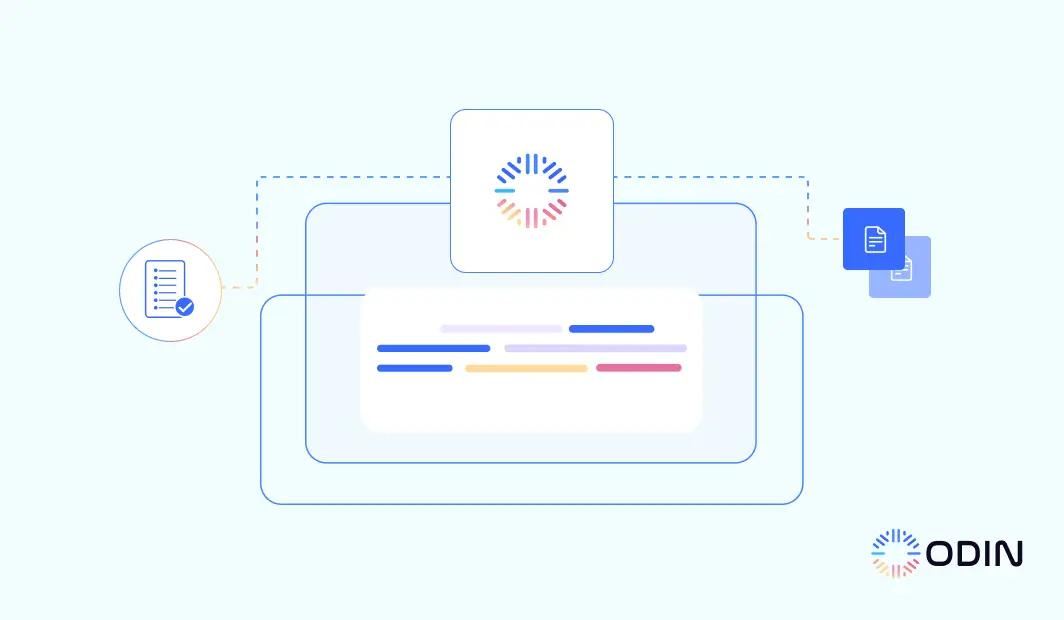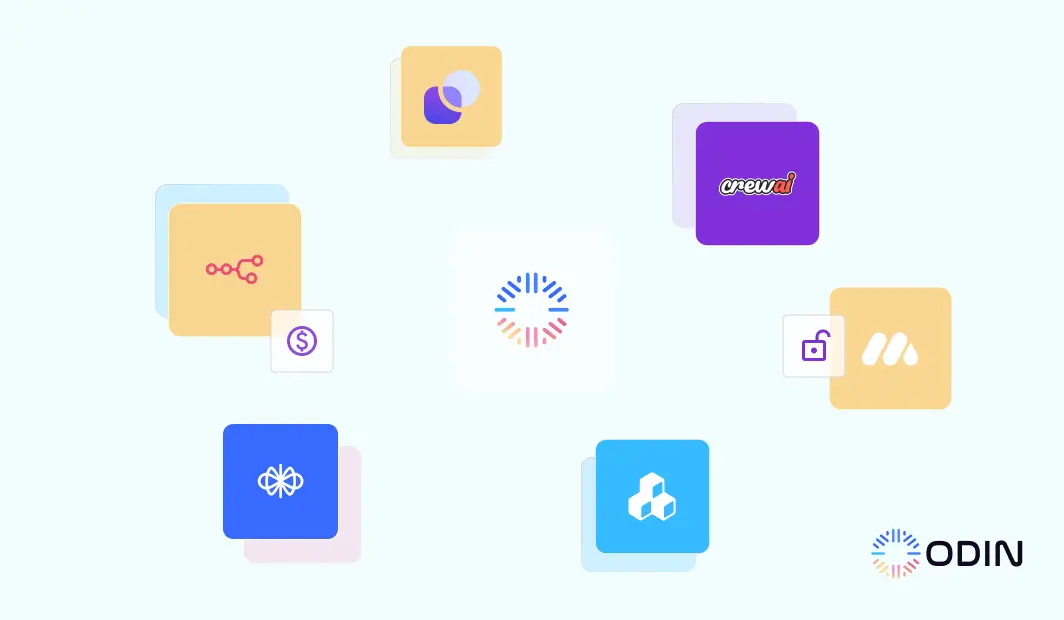The business landscape is undergoing a paradigm shift. Artificial intelligence (AI) is no longer a futuristic fantasy; it’s a potent tool for streamlining operations and achieving unparalleled efficiency. At the forefront of this revolution lies AI workflow automation, a concept poised to transform how businesses function.
What is AI Workflow Automation?
Imagine a business ecosystem where mundane, repetitive tasks are handled autonomously, freeing up human capital for strategic endeavors. This is the essence of AI workflow automation. It leverages the power of AI technologies like machine learning (ML) and natural language processing (NLP) to automate various stages within an operational workflow.
Here’s how it works:
Data Acquisition and Analysis: AI can ingest vast amounts of data from various sources, identifying patterns and trends that might escape human observation.
Intelligent Decision-Making: Based on the analyzed data, AI algorithms can make informed decisions, routing tasks, prioritizing actions, and even predicting potential bottlenecks.
Automated Execution: Repetitive tasks like data entry, scheduling, and report generation are handled by AI, ensuring accuracy and freeing up human resources.
How Do You Integrate AI into Apps and Workflows?
The integration of AI into applications and workflows is a multi-pronged approach. Here are some key considerations:
API Integration: Leverage existing APIs (Application Programming Interfaces) to connect AI functionalities seamlessly with your business applications.
Custom AI Development: For specific needs, consider developing custom AI models that cater to your unique workflow requirements.
Low-code/No-code Platforms: Explore platforms that offer user-friendly interfaces for building AI-powered workflows without extensive coding expertise.
The Human-AI Symbiosis: How AI Augments Work
AI is not here to replace human workers; rather, it’s designed to augment their capabilities. By automating tedious tasks, AI empowers employees to focus on higher-level thinking, creative problem-solving, and strategic decision-making. This human-AI collaboration fosters innovation and propels businesses towards a future of optimized workflows and enhanced productivity.
ChatGPT and the Broader AI Landscape
ChatGPT is undoubtedly a powerful language model, but AI is a vast and ever-evolving field. Businesses shouldn’t restrict themselves to any single solution. So while GPT language models have been on the forefront of conversational AI-powered content generation, having an LLM-agnostic approach is better for future proofing your business. Additionally, ChatGPT, even for enterprises, might not have a lot of the features that might further make your work easier, like a meeting notetaker, for instance.
The Future of Workflows is Now: Unleash the Power of Odin AI
At Odin, we are at the forefront of AI workflow automation. Our comprehensive solution empowers businesses to create intelligent workflows, optimize operations, and unlock unparalleled efficiency.
Ready to transform your business with AI?
Have more questions?
Contact our sales team to learn more about how Odin AI can benefit your business.