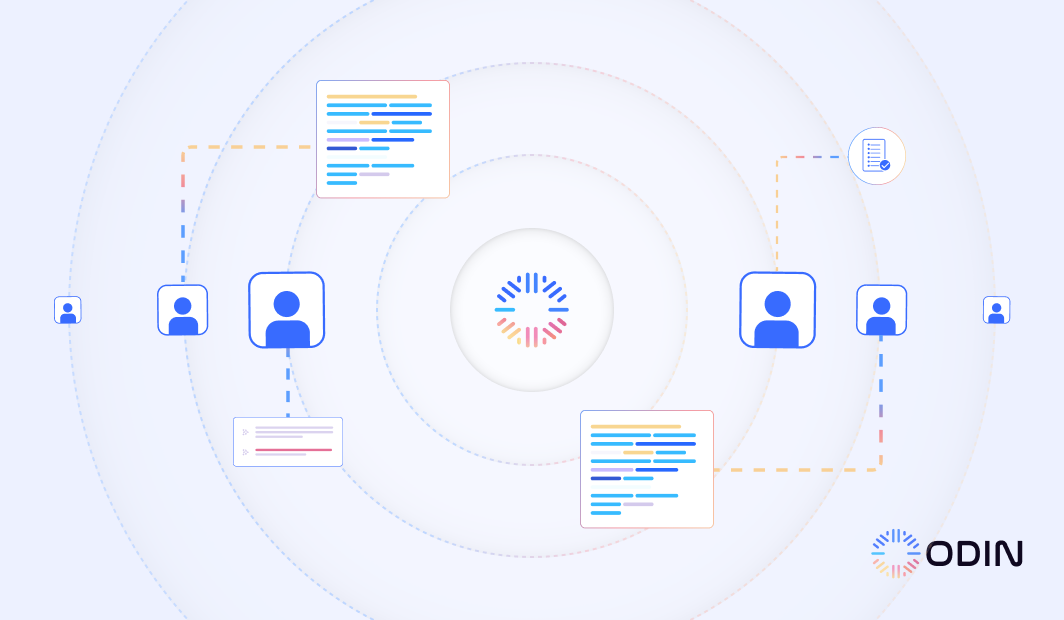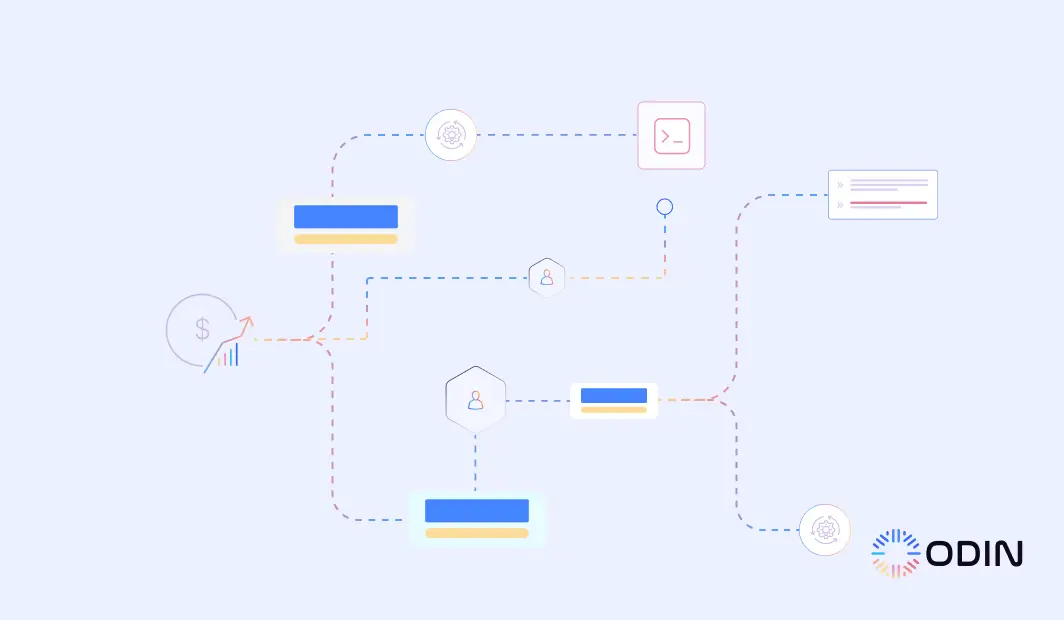Are your teams spending too much time switching between tools and trying to stay updated on tasks and projects? The constant juggling between communication platforms like Slack and project management tools like Jira can lead to inefficiencies, missed updates, and fragmented workflows.
This blog explains everything you need to know about connecting Jira Cloud with Slack using Odin AI. We’ll explore how this integration simplifies workflows and eliminates repetitive, manual processes.
Using Odin AI helps manage complex Jira tickets, collaborate across Slack channels, or reduce bottlenecks. Following this guide will help you harness the full potential of Jira Slack integration with Odin AI.
Ready to simplify your workflows? Try Odin AI today and see the difference.
Recommended Reading
9 Best Workflow Integration Tools to Increase Team Productivity
Setting Up Jira Slack Integration with Odin AI
Integrating Jira Cloud and Slack through Odin AI improves your workflow by offering advanced automation and task management. Follow these steps to set up the integration:
Step 1: Sign in to Your Odin AI Account
Log in to your Odin AI account using your credentials. If you don’t have an account, visit Odin AI to create one.
Step 2: Create a New Project
From the Odin AI dashboard, click New Project. Name your project and configure the settings as needed.
Step 3: Access the Automator Tool
Navigate to the Automator section from the left-hand menu. Automator is Odin AI’s workflow builder. You can use this to connect apps like Jira Cloud and Slack in a single interface.
Step 4: Start a New Flow
In the Flows tab, click + New Flow to start creating your automation. Provide a name for your flow to identify it later.
Step 5: Add Jira Cloud and Slack as Triggers or Actions
Search for Jira Cloud:
Use the search bar in Automator to find the Jira Cloud app.
Select Jira as either a Trigger (e.g., a new issue is created) or an Action (e.g., create or update issues).
Search for Slack:
Add Slack to the flow as a Trigger (e.g., a message is posted in a channel) or an Action (e.g., send notifications about Jira updates).
Step 6: Connect Your Jira Cloud Instance and Slack Workspace
Follow the prompts in Odin AI to:
Authorize Jira Cloud: Log in to your Atlassian account and grant Odin AI access to your Jira Cloud instance.
Authorize Slack: Grant Odin AI access to your Slack workspace.
Odin AI will automatically establish the connection between these tools for automatic data exchange.
Step 7: Configure Your Workflow
Use Odin AI’s visual workflow builder to customize how Jira and Slack interact:
Create workflows such as sending Slack notifications when a Jira issue’s status changes.
Set up filters to focus on specific Jira projects, issue types, or priorities.
Pass data between Jira and Slack dynamically.
Step 8: Test Your Workflow
Use Odin AI’s mock data feature to simulate the workflow and ensure it behaves as expected. Adjust the flow based on the test results if necessary.
Step 9: Enable and Monitor the Workflow
Once testing is complete, launch the workflow to go live. Use the Runs section in Odin AI to monitor the workflow’s performance and logs.
Turn Slack conversations into actionable tasks—Book a demo with Odin AI and learn how.
Recommended Reading
Odin AI Task Automator Guide: Simplifying Multi AI Agent Workflows
Benefits of Jira Slack Integration with Odin AI
Integrating Jira Cloud and Slack through Odin AI changes how teams collaborate and manage tasks. You can combine the strengths of these tools through Odin AI to improve productivity and reduce manual effort.
Centralized Communication and Task Management
With the Jira Slack integration, your team no longer needs to jump between multiple platforms to stay updated.
Key project updates, ticket notifications, and team discussions happen directly in your Slack channel, so all communication and task management are centralized.
For example, when a Jira issue is created or updated, the relevant Slack channel receives a notification.
Real-Time Notifications and Updates
Odin AI’s integration guarantees that teams receive instant alerts for important events, such as:
New Jira issues
Status changes
Comments
A development team might configure the Slack app to notify them only about high-priority bugs or tasks during a sprint.
Faster Ticket Creation and Management
Using Odin AI, teams can create and update Jira tickets directly from Slack, which speeds up workflows. The ability to assign issues, add comments, or change statuses without leaving Slack makes task management more efficient.
Advanced Workflow Automation
Odin AI allows teams to automate repetitive tasks between Jira and Slack. Automations like sending Slack notifications when a Jira issue is resolved or updating Jira tickets based on Slack activity guarantee processes run smoothly without manual intervention.
Improved Collaboration Across Teams
Collaboration is at the heart of Slack and Jira integration. Odin AI ensures team members can:
Access Jira issue details
Discuss tasks in Slack
Take action immediately
For example, a marketing team collaborating with a development team can discuss campaign requirements in Slack while referencing specific Jira project tasks for real-time updates and faster alignment.
Connect Jira and Slack effortlessly. Schedule your personalized demo with Odin AI.
Recommended Reading
How to Set Up Discord Integrations With Odin AI: Complete Guide
Upgrade Your Jira and Slack Workflow with Odin AI
The Jira Slack integration with Odin AI is the key to simplifying workflows by improving team collaboration and driving productivity.
Automating repetitive tasks centralizes team communication and provides real-time updates. This integration also eliminates inefficiencies and empowers teams to focus on what truly matters.
With Odin AI, you gain a powerful platform to optimize your processes and scale with ease. Ready to see it in action? Book a demo today and transform how your team works.
Have more questions?
Contact our sales team to learn more about how Odin AI can benefit your business.
FAQs About Jira Slack Integration
Yes, Jira integrates with Slack, so teams can receive notifications in Slack for issue updates, comments, and status changes. Connecting your Jira account with the Slack app lets you create, manage, and track Jira issues directly within your Slack channels.
To set up the Slack integration, you need to install the Jira Cloud app in Slack, connect your Jira account, and configure workflows. Add the Jira bot to specific channels, link your Jira projects, and customize notifications to keep your team informed about updates in real time.
Yes, Slack workflows can create Jira tickets by using slash commands like /jira create or automation tools like Odin AI. This functionality allows team members to log tasks or issues directly from Slack without switching to Jira.
Yes, Jira can be integrated with Microsoft Teams. But, many organizations prefer Slack and Jira integrations for their intuitive workflows and real-time updates. Both integrations allow users to link Jira projects and receive relevant notifications in their preferred communication platform.
Yes, you can customize notifications for Jira issues in Slack. The integration allows you to filter updates based on issue keys, project activities, or Jira service management tasks.
The integration primarily supports Jira Cloud, but users can transition from Jira server integration to Jira Cloud to take advantage of Slack functionalities. Teams using Jira Server may need third-party tools for full Slack integration.
To create Jira tickets in Slack, use the /jira create command. Provide key details like the issue type, summary, and description, and assign it to a team member. You can also configure automations in tools like Odin AI to simplify ticket creation further.
Yes, you can link specific Jira projects to designated Slack channels. This helps teams stay organized and guarantees that only relevant updates are posted on each channel. Use the Jira bot and configuration settings to manage these connections.
The integration allows users to set up personal notifications for specific Jira activities, such as updates on issues they’re assigned to or watching.
Yes, you can reference issue keys in Slack conversations, and the integration will display a preview of the Jira ticket. This includes its status, summary, and assignee.