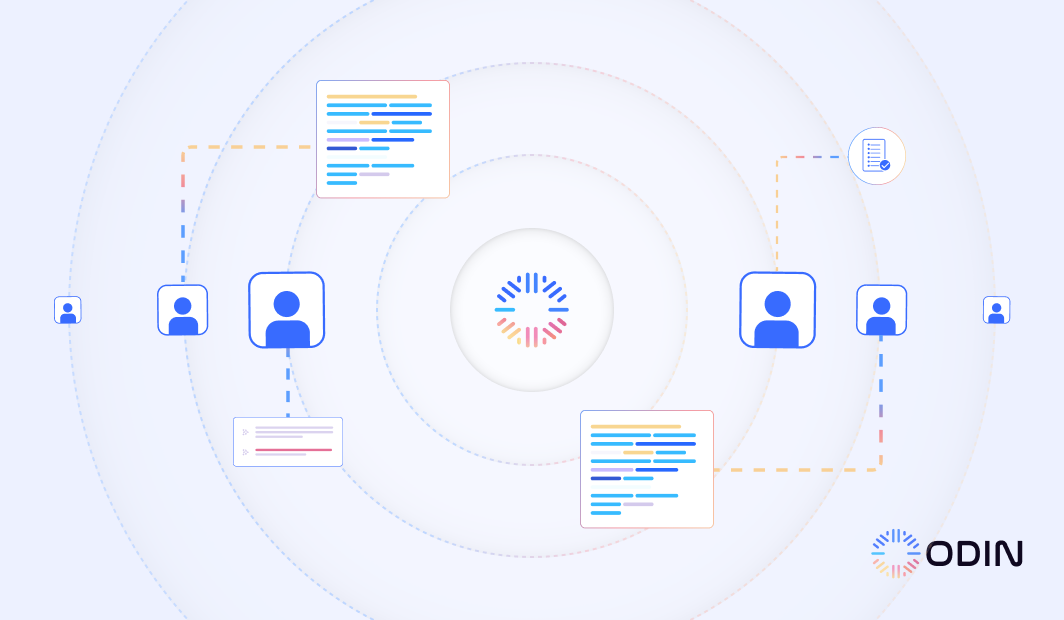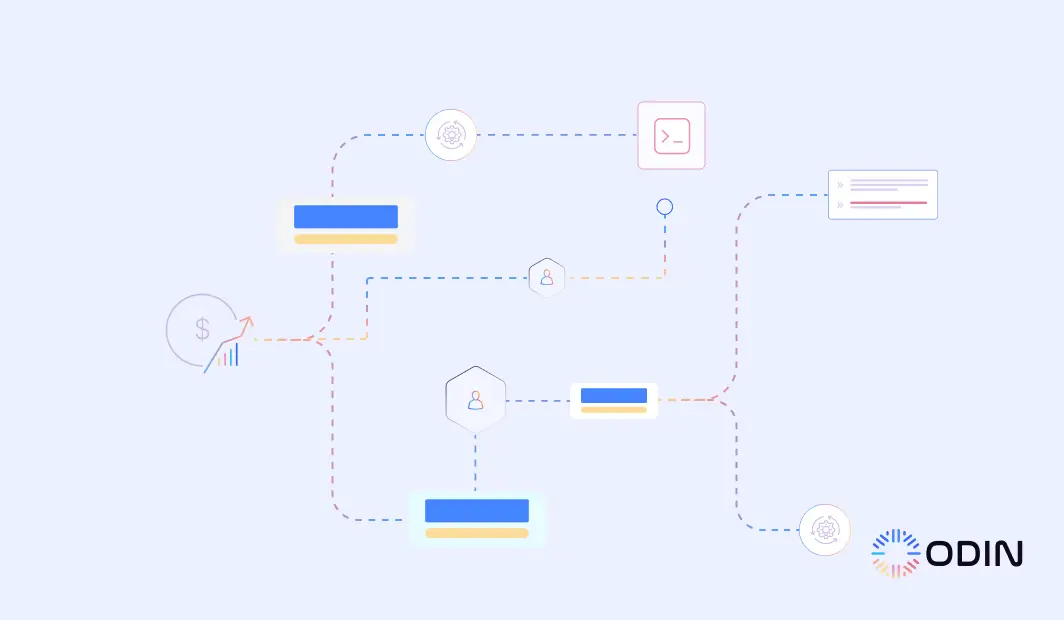Struggling to keep your meetings, tasks, and projects organized? Managing schedules can be challenging when juggling tools like Notion and Google Calendar. But what if you could seamlessly integrate them to streamline your workflow?
Combining Notion’s project management features with the simplicity of Google Calendar creates an efficient system for managing daily tasks and long-term goals. Add Odin AI to the mix, and you’ll automate meeting documentation and keep track of all important details.
This guide walks you through integrating Google Calendar with Notion and shows how Odin AI can supercharge your meeting management.
Try Odin AI today and discover how to align your team with smarter meeting documentation!
Steps for Setting Up a Notion Google Calendar Integration With Odin AI
Integrating Google Calendar with Notion using Odin AI provides a flexible way to automate workflows. You can use this to turn calendar events into actionable tasks within Notion.
With Odin, you have endless possibilities for creating custom workflows based on triggers like new events or task updates.
Here’s how to set it up:
Step 1: Prepare Notion and Google Calendar Accounts for Integration
Make sure you sign in to your Google Calendar account and Notion profile before you begin the integration. Odin AI will ask you to connect these accounts, so it’s faster if they’re already set up.
Step 2: Log in to Odin AI
Once you have your accounts ready, log in to your Odin AI account. If you don’t have one, you can sign up for Odin to get a custom account that aligns with your organization’s unique needs.
Step 3: Create a New Project
When logged in, click the “Create a New Project” button.
Step 4: Launch Odin Automator
Hover to the left side of your dashboard and click “Automator.” Select “Flows” under the set of options.
Step 5: Start a New Flow
In the upper right corner of your dashboard, select New Flow > From Scratch. This will take you to a new page where you can design your workflow, as shown in the next step.
Step 6: Add Notion and Google Calendar to the Flow
In the search bar, look for Google Calendar from the list of options. Select it as your first trigger.
Next, add Notion as a trigger into the workflow. You can choose the trigger from the set of options like Create a Page or Update an Item.
Step 7: Connect the Data Between the Apps
Odin AI is designed to take automation further by allowing multiple actions for each trigger. This means you can:
- Automatically create a Notion database entry
- Update an existing task in Notion
- Append additional data
All key points from meetings and events are also captured and linked to the corresponding projects and tasks in Notion.
Step 6: Launch the Automation
With these steps, any new calendar event in Google Calendar can automatically generate or update a Notion task or project page.
To check your setup, use the “Mock Data” feature. Your events from Google Calendar should be able to trigger the corresponding actions on Notion.
When your workflow is live, use Odin AI’s monitoring tools to track each run. All triggers and actions should work as intended. If there are any errors, you can adjust mappings where necessary.
Benefits of Connecting Google Calendar to Notion With Odin AI
Integrating Google Calendar with Notion through Odin AI offers several advantages that streamline task management and improve documentation. Here are the key benefits:
Unified Platform
Sync Google Calendar events and deadlines into Notion Google Calendar, consolidating all your events in one place.
This gives you a clear schedule overview, reducing the need to switch between tools. When you connect Google Calendar to Notion, you can easily track all event details in a centralized system.
Task Automation
Odin AI automates repetitive tasks like event creation and reminders.
By handling Google Calendar events automatically, Odin AI saves you time and ensures accuracy. You can also create events in Notion that sync back to Google Calendar.
Effortless Documentation
Odin AI automatically captures meeting notes, decisions, and action items during your events.
All important event details are stored in your calendar, making documentation seamless and reducing the need for manual note-taking.
AI-Powered Search
Quickly locate past Google Calendar events, tasks, and meetings using Odin AI’s intelligent search.
This feature lets you easily find key information from all your events without navigating through extensive notes or pages.
Real-Time Syncing
Updates made to any Google Calendar event are instantly reflected in Notion. Odin AI synchronizes all your events and tasks, so you always work with up-to-date information.
This integration helps you stay organized and enhances productivity by automating tasks, simplifying documentation, and keeping all your events synced between platforms.
Maximize your productivity—integrate Google Calendar with Notion using Odin AI today!
Recommended Reading:
Streamline Your Meetings with Odin AI Notetaker
Advanced Options for Google Calendar Notion Integrations
Odin AI does more than just automate tasks—it intelligently analyzes the data from your meetings and calendar events.
This makes it easier to manage projects, track progress, and keep everyone aligned. Here are some of the advanced features you can leverage:
AI-Generated Meeting Agendas
One of the most useful features of Odin AI is its ability to automatically generate meeting agendas based on the information available in Notion and Google Calendar.
For example, if you have an upcoming project meeting, Odin AI can scan previous meeting notes, related tasks, and upcoming deadlines to create a detailed agenda.
This makes sure every meeting is well-structured, and nothing important is left out.
Automating Task Creation From Meeting Notes
Odin AI can take detailed meeting notes and turn them into actionable tasks in Notion.
This automation makes sure key decisions and action items from a meeting are automatically documented and assigned to the right team members.
By streamlining task management and offering intelligent support, Odin AI is paving the way for more effective employee support, helping teams stay organized and productive.
Use AI to Track Project Progress
Odin AI can help track project milestones by syncing tasks and events between Google Calendar and Notion.
As tasks are completed or updated, Odin AI makes sure both the calendar and the Notion workspace reflect the latest changes.
This feature is particularly useful for large projects with multiple deadlines and team members, as it keeps everyone on the same page and ensures no milestone is missed.
Sync AI-Driven Insights Across Platforms
Another advanced feature of Odin AI is its ability to provide insights from your meetings and projects.
Odin AI doesn’t just document your meetings—it analyzes them to provide key takeaways, such as how much progress has been made or which tasks are still pending.
These insights are automatically synced across Google Calendar and Notion, providing a clear, data-driven view of your team’s productivity.
Recommended Reading:
How On-Prem Deployment Can Uplift Your Business
Best Practices for Managing Google Calendar Integration with Notion and Odin AI
One of the most powerful features of Notion is its ability to create and customize database views, especially calendar views.
This feature becomes even more efficient when combined with Google Calendar and Odin AI.
Here are some tips for organizing projects using calendar views in Notion:
Use Calendar Views to Track Deadlines
If you’re managing a project, you can view your tasks and deadlines in a single Notion calendar view. Once synced with Google Calendar, you’ll see real-time updates, making it easier to track project milestones.
For example, suppose your project has several phases with deadlines. In that case, you can create a visual timeline of these tasks in Notion, which Odin AI will automatically update based on meetings and task progress.
Group Tasks by Project or Team Member
Notion allows you to group tasks by different criteria, such as the project phase, team member, or task priority. Doing this allows you to easily manage who is responsible for which tasks and when they need to be completed.
Odin AI can assist by automatically creating follow-up tasks from meeting notes and assigning them to the correct team members based on the discussion.
Set Up Custom Reminders and Notifications
Notion doesn’t have built-in reminders, but you can set up custom notifications for upcoming deadlines using the Google Calendar integration. This ensures that you never miss an important task.
For example, if a task is due in two days, Odin AI can send a reminder based on the calendar event, ensuring you’re always aware of approaching deadlines.
Master the Google Calendar Integration With Notion and Odin AI
Integrating Google Calendar with Notion simplifies task and event management, but Odin AI takes it a step further by automating meeting documentation and capturing key decisions.
With AI-driven search and real-time task creation, Odin AI makes sure nothing gets missed. This frees you from manual updates and follow-ups.
If you’re ready to streamline your workflow and improve team collaboration, Odin AI is the solution.
Book a demo today and see how automated meeting notes can boost your team’s productivity.
Have more questions?
Contact our sales team to learn more about how Odin AI can benefit your business.
FAQs About Notion Google Calendar Integration
Syncing tasks from Notion to Google Calendar for recurring events requires third-party integrations or automation tools like Odin AI. Once you integrate Google Calendar with Notion, you can automate recurring events and ensure updates reflect across both platforms in real time.
Yes, you can embed Google Calendar inside a Notion page by using the embed block feature. This allows you to view and manage your Google Calendar directly from your Notion account. This helps you stay organized without switching between platforms.
Yes, you can automate Google Calendar updates when deadlines in your Notion workspace are adjusted. By using integration tools like Odin AI, changes to tasks in Notion will sync directly from Notion to Google Calendar. This keeps both systems aligned.
When you automate Google Calendar with Notion, you streamline task scheduling, meeting tracking, and deadline management. Integrating both platforms ensures real-time updates and minimizes manual data entry.
Yes, you can integrate Google Calendar with Notion to sync tasks and events across projects. The integration allows you to manage multiple projects efficiently. This makes sure that changes in one platform are reflected in the other.
Yes, Odin AI can automatically generate tasks from Google Calendar events and sync them directly to your Notion workspace. This automation ensures that every meeting or event on your calendar is converted into actionable tasks in Notion.
Odin AI automates the process of managing recurring tasks by syncing them between Google Calendar and Notion. For recurring meetings or events, Odin AI can automatically generate follow-up tasks, reminders, and meeting notes each time the event occurs.
Yes, Odin AI can capture key meeting notes, decisions, and action items from Google Calendar events and automatically turn them into tasks or project updates in Notion. This feature helps streamline post-meeting workflows.