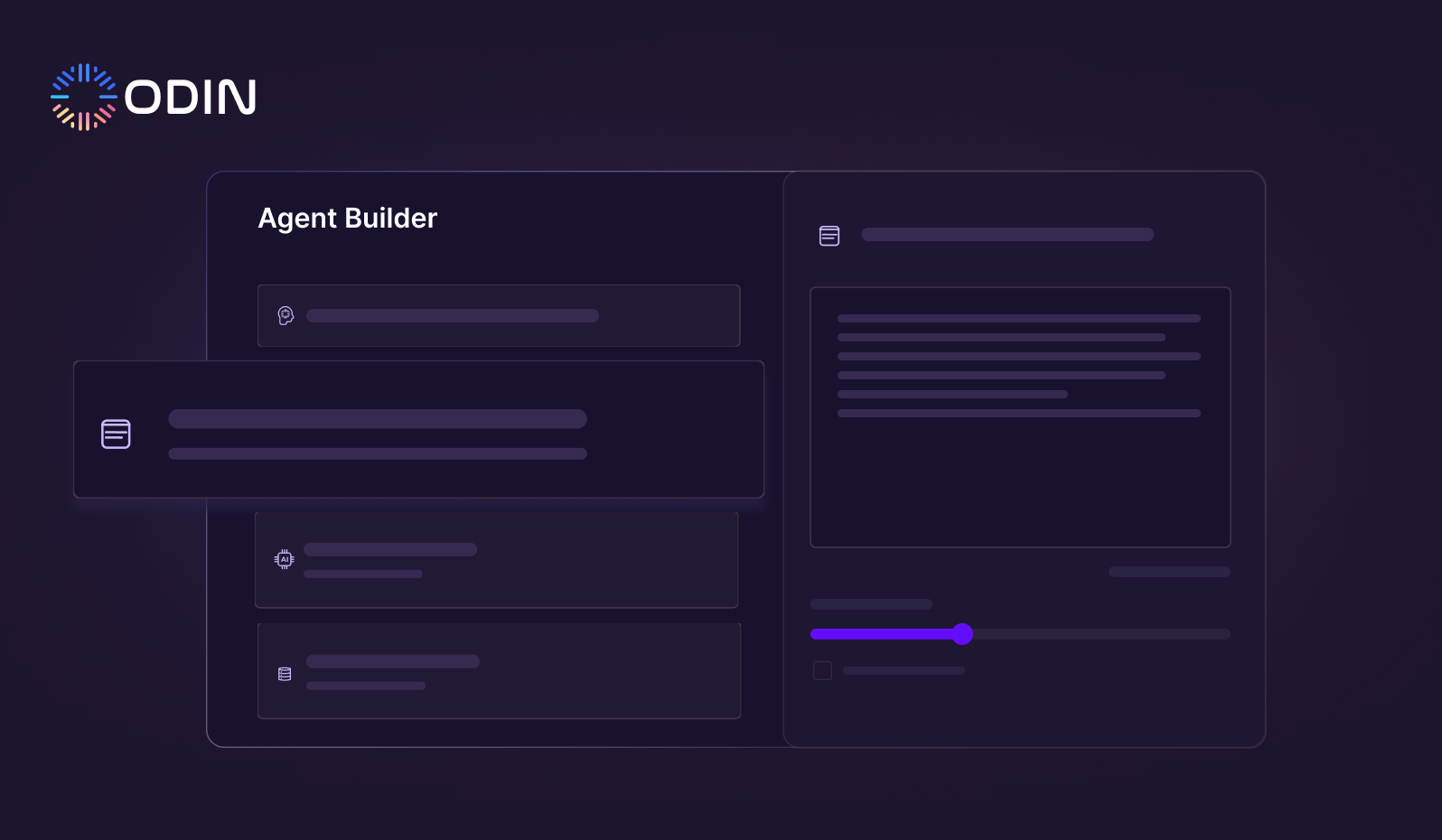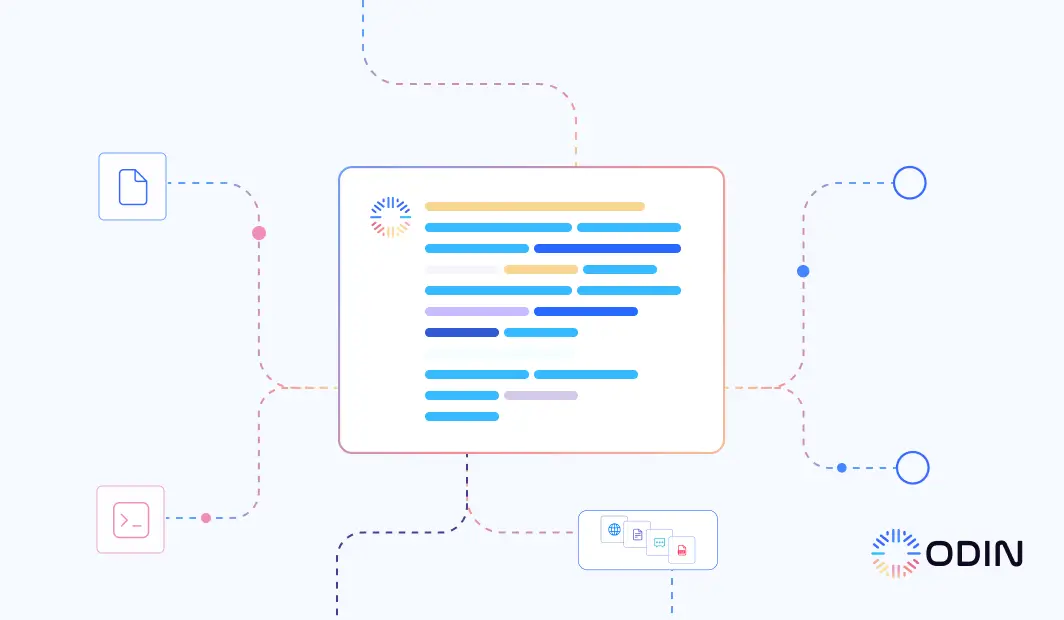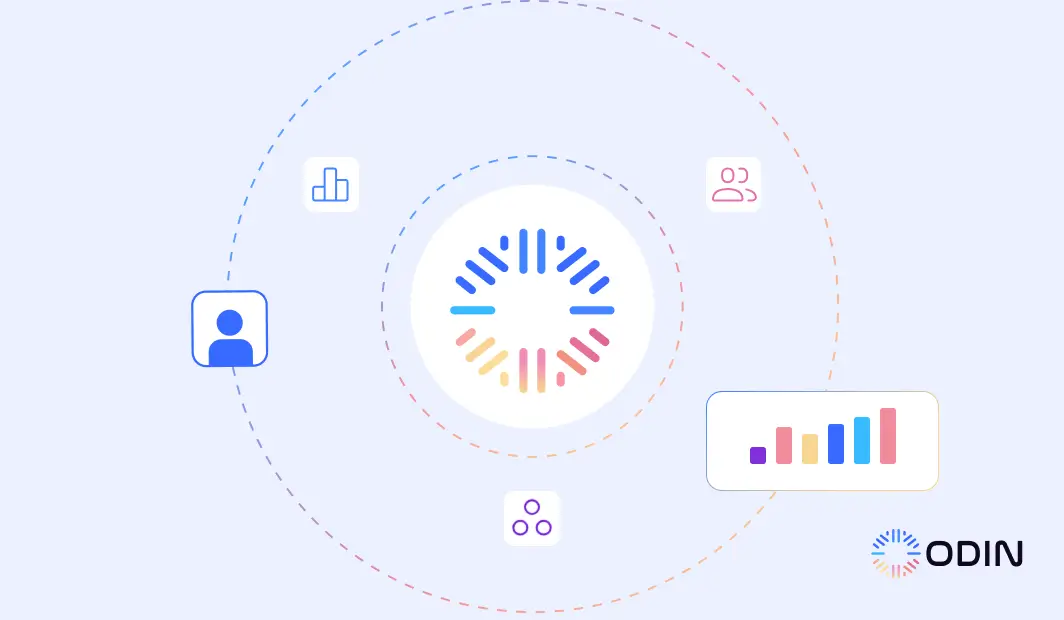Building an artificial intelligence agent can seem like a big task, but it doesn’t have to be complicated. Today, businesses are turning to AI agents to automate tasks and make better decisions faster. These software systems are not just for large companies—they can work wonders for small businesses, too.
This guide will walk you through the process of creating your own AI agent. Whether you’re a beginner or have experience with technology, we will explain everything you need to know about how to build an AI agent.
And if you’re looking for a fast and efficient solution, Odin AI can make the process even smoother with tools designed to help you build powerful AI systems. No matter if your goal is to create a simple AI assistant or a more complex AI agent, Odin AI provides everything you need to succeed.
Ready to build your own AI agent? Let Odin AI simplify the process—start today!
What is an AI Agent?
An artificial intelligence agent is a software system designed to perform tasks automatically without human intervention. These autonomous AI agents make decisions based on data and algorithms.
Unlike traditional software that follows rigid rules, artificial intelligence agents evolve and become more efficient as they gather new data.
In simple terms, an AI agent acts as a smart assistant that can help with various tasks. This includes:
- Customer service
- Data analysis
- Managing financial records
Building AI agents that can learn from data allows businesses to reduce manual work, improve decision-making, and increase efficiency.
AI agents are used across multiple industries, such as healthcare, finance, e-commerce, and more. This makes them invaluable for businesses looking to streamline operations.
Recommended Reading:
AI Agents in 2024: Trends Tech Enthusiasts Should Watch
Odin’s AI Agents
Odin AI agents are sophisticated digital assistants designed to autonomously perform tasks using advanced AI technologies like machine learning and natural language processing.
These agents can perceive their environment, make decisions, and execute tasks without constant human intervention.
With Odin’s AI agent builder, users can create personalized AI assistants, assigning them unique names, personalities, and training them to handle specific tasks.
Integrated into features like the Automator, Chatbot builder, conversational AI, and meeting notetaker, these agents enhance workflow automation, interaction, and productivity, making Odin AI a powerful tool for business efficiency.
Steps for Building an AI Agent With Odin AI
Odin AI makes it easy to implement an AI agent into your business, regardless of the industry. By providing simple tools and ready-to-use models, you can quickly integrate AI agents into your workflows.
Here’s how to get started:
Step 1: Create Your Odin AI Account
Go to the official Odin AI website. Click on the “Sign Up” button, enter your email address, and create a password.


Check your inbox for a verification email from Odin AI. Follow the instructions to verify your email address.
Fill in the required details, such as your name, organization, and contact information. Once your account is set up, log in to access the Odin AI dashboard.
Step 2: Plan Your AI Agent
Determine the specific task or problem your AI agent will address, such as handling customer inquiries, data analysis, or content generation. It’s best to outline what success looks like for your AI agent.
This means setting measurable goals such as:
- Response accuracy
- User satisfaction
- Task completion rate.
Step 3: Collect and Prepare Your Data
The effectiveness of your AI agent depends on the quality of the data it uses. As such, you need to Identify the sources of data relevant to your AI agent‘s task. This could include customer interaction logs, product databases, FAQs, and other relevant documents.
When you have your data ready, upload it to Odin AI’s knowledge base. Go to your dashboard and select Knowledge Base > + Add. Choose ‘Add URL/File’ to upload your data.
Step 3: Select a Default Agent
Odin AI offers various default agents you can use or modify, depending on your needs:
- AI Google Search Agent: Performs Google searches to retrieve information based on your queries.
- AI KB Agent: Accesses a predefined knowledge base to answer questions with stored data.
- AI Simple Agent: Handles straightforward tasks and general assistance without advanced functionalities.
- AI Classification Agent: Classifies and categorizes information, useful for organizing data and identifying patterns.
- AI Image Generation Agent: Generates images from textual descriptions for visual content creation.
- AI KB V2 Agent: An enhanced knowledge base agent with improved retrieval capabilities.
- AI Chat KB Agent: Provides interactive Q&A sessions based on stored information via a chat interface.
- Replan & Execute Agent: Plans and executes tasks while adapting to changes and optimizing workflows in real time.
Step 4: Create Your Custom Agent
For more specific needs, you can create your own custom agent. Go to “Agents” in the side menu > Under the Custom Agents option, Click on “+ Create Custom”.

Enter a unique name for your agent. This helps in identifying it easily, especially if you plan to create multiple agents.
Step 5: Configure Custom Agent Details
Personality
In the personality settings, you can customize how your AI agent responds to queries. Enter a description of how the agent should behave (e.g., “a helpful and friendly assistant” or “a professional and concise advisor”).

The creativity slider on the right lets you adjust how imaginative or factual the AI’s responses are. Sliding it to the right increases creativity, so the AI agent’s answers become more varied and imaginative for brainstorming tasks.
Reducing creativity makes the responses more straightforward and factual. This is more suitable for tasks that require precise information or technical details.
You can also enable the “Ignore Chat History” to treat each conversation independently, disregarding any past chat history. This is useful when interactions need to be reset between sessions or when the AI agent is dealing with one-off inquiries.
Agent Type

Select the type of agent you want to create. This determines the agent’s primary function and capabilities. You can choose from the following options:
- Chat Agent: Ideal for conversational interfaces like customer service, virtual assistants, or any use case requiring back-and-forth natural language interactions.
- Plan and React Agent: Great for workflow automation, task management, or systems that need to adapt to changing conditions. Capable of optimizing workflows in real time.
- SQL Agent: Useful for managing databases, retrieving data, and performing direct operations on SQL databases.
Step 6: Select the AI Model for the Agent
Odin AI provides access to several pre-configured models, each suited for different tasks, or you can add your custom model.

These are the AI models you can choose from:
GPT-4o (OpenAI) | An advanced model suitable for tasks requiring a deep understanding of language. Ideal for complex decision-making, problem-solving, or any application requiring nuance. |
GPT 3.5 (OpenAI) | A versatile and robust model designed for general-purpose tasks. Perfect for handling day-to-day queries, customer support, and interactions. |
GPT 4o Mini (OpenAI) | A lightweight version of GPT-4o. Suitable for scenarios that require fast response times with reasonable accuracy, such as automated FAQs. |
Gemini Pro (Google AI) | A highly versatile model developed by Google AI. Ideal for users looking to integrate their AI agent with Google’s ecosystem. |
Mixtral 8x7b (Groq) | Designed for high-throughput tasks that prioritize speed and efficiency. Suited for applications with large volumes of requests. |
Claude 3 Haiku (Anthropic) | A model focused on concise and poetic responses. Useful for creative writing, summarization, and delivering information in an engaging way. |
Claude 3.5 Sonnet (Anthropic) | An enhanced version of Claude 3 Haiku for more detailed outputs. Suitable for more elaborate tasks like reports or creative content. |
Claude 3 Opus (Anthropic) | The premium option for content generation. Best for tasks that require the highest level of detail and depth in your outputs. |

Click “Add” to establish the connection. This will allow your AI agent to use the custom model to generate responses.
Step 7: Configure the Knowledge Base and Search Rules
When you click on “Knowledge Base,” you can configure various options to customize how the AI agent accesses and uses knowledge resources.

These are some of the available configuration options in the platform:
- Include all resources in the knowledge base
Allows the AI to access all available websites and documents by default when responding to queries or executing rules. Use this option if you want the AI to have comprehensive access to all available knowledge resources.
- Use advanced Chain of Thought (beta)
Switch to an improved answer generation algorithm using Chain of Thought to enhance the reasoning behind responses. This option is useful for more complex queries requiring deeper logical processing.
- Use chat-specific knowledge base (beta)
Include only documents uploaded to the chat and chat history, especially useful if long-term memory is enabled. Select this to focus the AI’s knowledge on specific, relevant documents within a chat context.
- Use Google search results
When responding to queries or executing rules, the AI will automatically use Google to search for more information. Enable this to enhance the AI’s responses with up-to-date information from the web.
Recommended Reading:
Odin’s AI Powered Knowledge Base: Revolutionizing Information Management
Step 8: Add Special Features and Integrations
Odin AI also allows users to add further integrations to their AI agents. Here are the special features you can set up:
DALL-E 3 Image Generation

This feature improves the AI agent’s ability to generate and interpret visual content. It adds advanced image creation capabilities so it can generate realistic and detailed images based on textual prompts.
Shopify Integration
Integrate with Shopify to manage e-commerce tasks, such as handling orders, customer inquiries, and inventory management. When you click on “Shopify,” you have the option to create a new connection or add an existing connection to your AI agent.

Salesforce Integration
You can connect the AI agent to Salesforce for better CRM functionalities. It can manage customer data, track interactions, and provide insights. This integration improves the AI agent’s ability to automate sales processes and customer service.

User Identification
User identification enables the AI agent to recognize and interact with individual users based on their unique characteristics and preferences. This feature personalizes the interaction experience by remembering user preferences and providing tailored responses for returning users.

Use Long Term Memory
Allows the AI agent to store chat history and use it in future interactions, making conversations more context-aware and relevant. This feature improves the agent’s ability to recall previous interactions and provide more personalized responses in subsequent conversations.

JSON Response
Configures the AI agent to output responses in JSON format, which is useful for developers who need structured data for integration with other systems. This feature allows the agent’s responses to be more easily processed by external applications and workflows.

Rules
Enables you to set predefined rules for the AI agent’s behavior and responses, including filtering content, prioritizing certain information, or handling specific queries in a customized manner. This feature allows for more precise control over how the AI interacts with users and processes data.

Information to Extract
Specifies the exact pieces of information the AI agent should extract from its data, streamlining responses and improving the relevance of the agent’s outputs. This feature allows you to define what information is most critical for the agent to focus on in its responses.

Enhanced Search Rules

Customizes how the AI agent conducts searches by defining specific rules for handling queries and improving search precision. This feature enhances the agent’s ability to retrieve more accurate and relevant information from its knowledge base, improving the overall quality of its responses.
Step 9: Launch Your AI Agent
When you’re finished configuring the features and other settings in your AI agent, click the ‘Save Agent’ button. This will finalize and activate the agent so it’s ready for use.
You can use your AI Agent to create Custom Chatbots, and Automator flows on Odin AI’s platform.
Build your AI agent effortlessly with Odin AI.
Recommended Reading
“Create Custom Chatbots: A No Code Solution by Odin AI”
How to Test Your New AI Agent
Once your Custom AI Agent is set up and integrated with your AI agent, you can interact with it using Odin’s Chat, also known as Conversational AI. Here’s how you can get started:
Step 1: Access Odin’s Chat
Go to the Chat section on the Odin AI platform. This section is designed to facilitate easy communication with your AI agents and provides a seamless interface for interaction.

Step 2: Select the AI Agent You Created
Integrate the AI Agent you created by clicking on the agent’s name, which is highlighted in blue under “+ Send Message.” Hover over your custom agent’s box and click on “Select” highlighted.
Go back to chats, and you’ll see your custom agent is set as the default agent with your AI model.

Step 3: Initiate Conversation
In the chat interface, start typing your queries or commands. For example, you could ask, “What’s the weather like today?” or “Can you help me schedule a meeting?”. The AI agent will respond based on its programming, personality settings, and the integrated AI model.
Continue the conversation to explore the functionalities of your AI agent. You can test its ability to handle various tasks, respond to different types of queries, and provide assistance as programmed.
Build, deploy, and scale effortlessly with Odin AI. Book a demo today!
Recommended Reading:
How Agentic AI is Transforming Automation with Ready-to-Deploy AI Agents
Why Building an AI Agent is Important for Modern Businesses
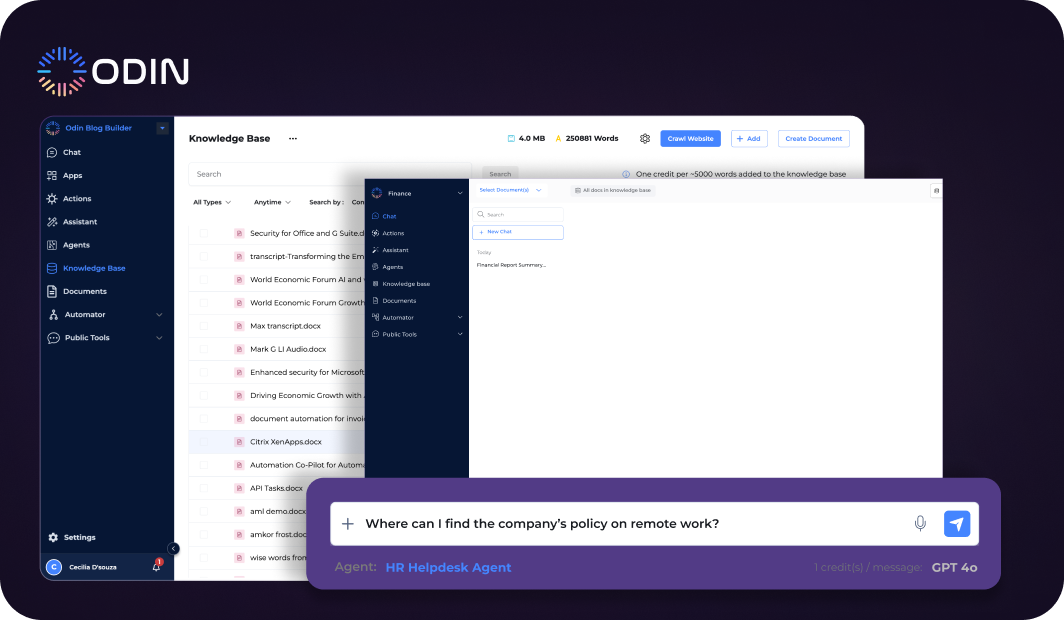
AI agents help automate repetitive tasks that free up human workers to focus on more strategic work. This not only improves productivity but also reduces human error.
AI agents can handle huge amounts of data, make sense of it, and provide insights that humans might overlook. They work 24/7 without fatigue.
Here are some of the benefits of AI agents:
1. Increased Efficiency
When businesses build AI agents, they benefit from incredible speed and efficiency. AI agents, especially those equipped with natural language processing, can handle tasks like:
- Sorting through customer inquiries
- Analyzing complex data
- Automating routine administrative tasks
This allows companies to process information in real time, making faster decisions and staying competitive in dynamic environments.
2. Cost Savings
Automating routine tasks with AI agents results in significant cost savings.
Companies can cut labor costs by creating AI agents to handle tasks that would typically require an entire team, such as customer service or data entry.
With your own AI agent, you not only reduce payroll expenses but also free up staff to focus on more value-driven tasks that require human input.
3. Better Decision-Making
AI agents are designed to process large volumes of data. They use insights to make well-informed decisions.
This is especially important in industries like finance, where quick, accurate decisions are important.
By incorporating natural language processing into the AI, businesses can better understand and act on vast data sets. This leads to faster and more precise reporting.
4. Scalability and Flexibility
One of the significant advantages of AI agents is their ability to scale easily with business growth.
As companies expand, they can create AI agents to handle increasing workloads and adapt to new challenges.
AI agents can be quickly reprogrammed or updated to meet the changing needs of the business, whether that’s:
- Managing higher customer volumes
- Processing more complex datasets
- Identifying new market trends
This ensures they can scale their operations without major disruptions.
5. Improved Data Accuracy and Analysis
Through agent development, businesses can ensure that AI agents process large amounts of data with greater accuracy than humans.
This minimizes errors in important business processes.
Companies can automate data visualization and analysis by leveraging a hybrid AI agent—combining machine learning with traditional rule-based systems. This enables them to extract actionable insights from complex datasets.
Real-World Applications of AI Agents Across Industries
AI agents are being widely adopted across industries due to their ability to streamline operations and improve decision-making.
Here are some key applications:
1. Customer Service
AI-powered chatbots can handle a large volume of customer inquiries simultaneously. They provide quick responses, solve problems, and even escalate complex cases to human agents when necessary.
This reduces wait times and improves customer satisfaction, especially in environments like e-commerce, where delivering an exceptional customer experience is crucial.
In fact, many e-commerce businesses are leveraging AI chatbots to enhance their customer service.
2. Healthcare
AI agents assist in analyzing vast amounts of medical data, from patient records to diagnostic images. They help healthcare professionals diagnose diseases more accurately and suggest personalized treatment plans based on historical data and patterns.
3. Finance
In the financial sector, AI agents continuously monitor transactions to detect unusual patterns that may indicate fraud. They also automate financial reporting. This ensures timely and accurate results.
However, while many processes benefit from automation, others, like strategic decision-making, may require human oversight.
For a deeper understanding of which financial processes are best suited for automation, consider how AI is shaping finance by streamlining routine tasks and leaving critical decisions to human experts.
4. Manufacturing
In the manufacturing industry, companies are using AI to create AI agents that optimize production processes and improve operational efficiency.
These agents can monitor machinery in real time. They use data visualization tools to predict when maintenance is required. This reduces downtime through predictive maintenance.
By integrating AI agent development into various business processes, such as inventory management and quality control, businesses can:
- Automate repetitive tasks
- Identify inefficiencies
- Recommend improvements
This leads to more streamlined operations, longer equipment lifespans, and higher productivity.
5. Marketing
In marketing, AI agent development is reshaping how businesses engage with customers by automating repetitive tasks and personalizing customer interactions.
AI agents can analyze consumer data to identify market trends, create targeted advertising, and provide real-time data visualization for campaign performance.
These intelligent agents help marketers deliver tailored content and product recommendations based on customer behavior and preferences.
This optimizes various business processes, such as customer segmentation and ad targeting.
Take your AI development to the next level with Odin AI’s intuitive platform!
Best Practices for Building Effective AI Agents
Building an AI agent involves more than just assembling the right components.
To create a truly effective and intelligent agent, there are several best practices that should be followed to make sure your system performs well and adapts over time.
In this section, we’ll cover key practices that will help you build AI agents that are not only efficient but also adaptable for long-term success.
1. Start Small and Expand Gradually
When creating AI agents, it’s always a good idea to start with a specific, manageable task that your AI agent can easily handle.
For instance, you might begin by automating simple customer queries before expanding the agent’s capabilities to more complex tasks like analyzing customer feedback or handling payments.
This approach is particularly useful in areas like fraud detection, where an AI agent can start by identifying basic patterns before evolving to detect more sophisticated fraudulent activities.
Starting small allows you to:
- Check capabilities and limitations
- Identify areas for improvement
- Scale the agent’s abilities
2. Continuously Train and Improve
For an AI assistant to remain effective, it must continuously learn from new data.
Regularly feeding your agent updated information helps it improve over time. This makes it smarter and more efficient.
By continuously training your AI agent, you make sure it remains relevant and accurate as your business needs or external conditions change.
3. Focus on User Interaction and Experience
A well-functioning AI agent isn’t just about its technical capabilities—it also needs to provide a smooth and intuitive user experience. When designing your agent’s interaction flow, ensure it responds naturally and effectively to user inputs.
To improve the user experience, keep the following in mind:
- Quick response times are important to prevent user frustration.
- Use clear and simple language to make sure that the AI agent is easily understood.
- Implement personalized interactions based on user data or behavior to make responses feel more relevant.
- Maintain a consistent tone to keep communication professional and engaging.
- Include error handling to guide users when the AI agent cannot process a request.
4. Pay Attention to Data Privacy and Security
Since AI agents often handle sensitive information, data security should be a top priority.
Make sure that the data your intelligent agent processes is encrypted and protected from unauthorized access.
Implement strong privacy measures to maintain user trust, especially in industries like finance and healthcare, where secure handling of information is important.
Properly managing data privacy helps meet legal requirements and improves user confidence in your AI agent.
5. Use Odin AI’s Pre-Built Models for Faster Development
If you’re looking to build AI agents quickly, leveraging Odin AI’s pre-built models and templates is a highly efficient approach.
Odin AI offers a variety of pre-trained models that can be integrated into your system. This cuts down on development time.
These models allow you to deploy an AI agent with minimal setup, making them ideal for businesses that need fast and effective AI deployment.
6. Monitor and Optimize Continuously
Once your AI agent is live, continuous monitoring is important to make sure it performs as expected.
Track key metrics such as:
- Response time
- Accuracy
- User satisfaction
Based on the insights gathered, make necessary adjustments to the agent’s behavior and retrain it periodically.
This ongoing optimization ensures that your AI agent evolves alongside your business, providing consistent and reliable results as your needs grow.
Create your custom AI agent today with Odin AI!
Recommended Reading:
Understanding AI Agents: A Tech Enthusiast’s Handbook
Start Building Efficient AI Agents Today with Odin AI
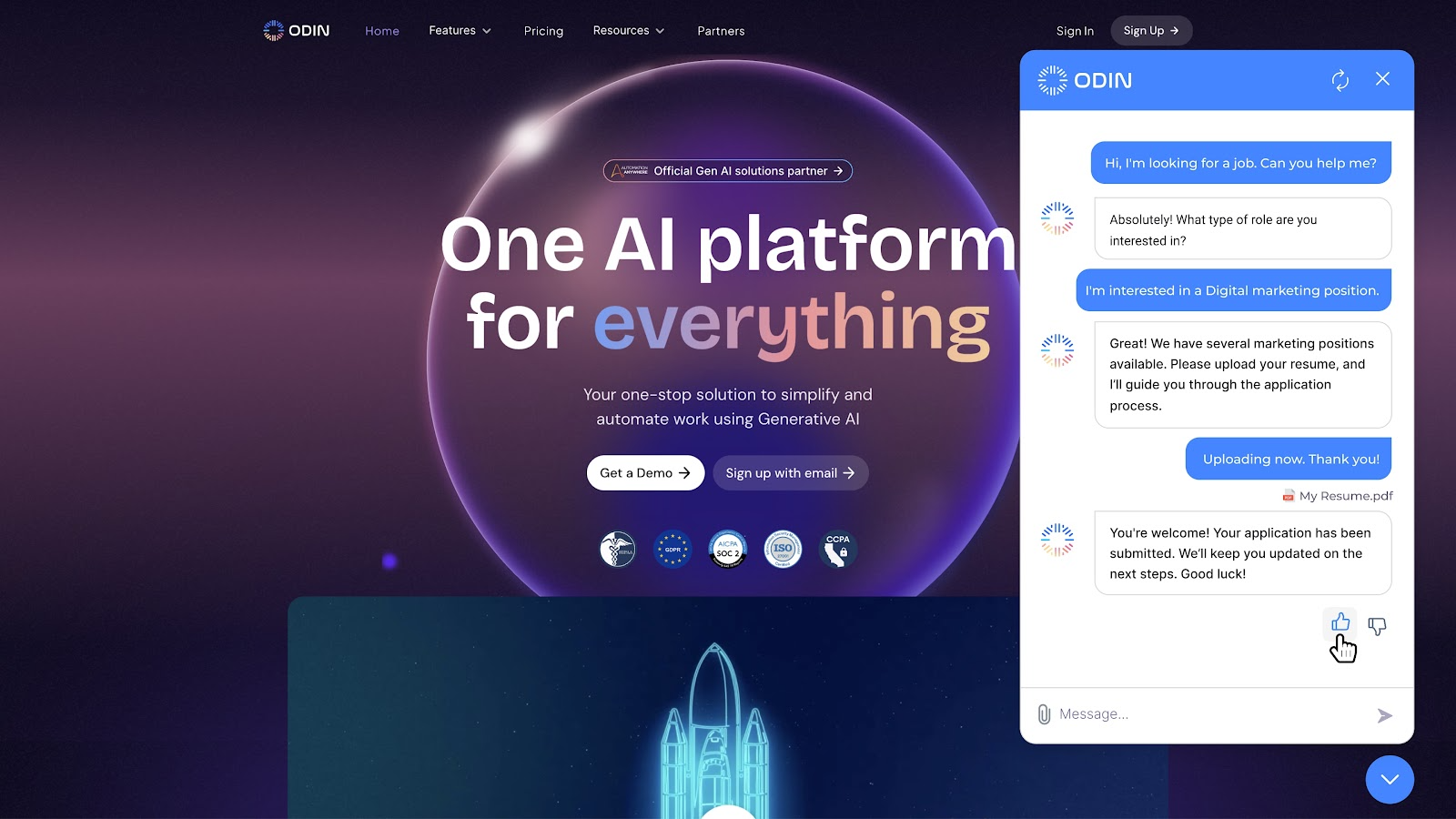
Building an AI agent doesn’t have to be complicated, especially with Odin AI.
Its user-friendly platform and pre-built models make developing AI agents and deploying them quick and straightforward for businesses of any size.
Whether you’re automating customer service or streamlining operations, Odin AI offers affordable pricing and scalability to match your needs.
With minimal technical expertise required, it’s the ideal solution for companies looking to efficiently use the power of AI.
Book a demo today and discover how Odin AI can boost your business operations.
Have more questions?
Contact our sales team to learn more about how Odin AI can benefit your business.
FAQs About How To Build an AI Agent
Yes, platforms like Odin AI make building AI agents easy, even for users without technical knowledge. Their pre-built models and user-friendly interface allow anyone to develop their own AI agent with minimal effort.
AI agents are versatile and can be used across various industries. This includes customer service, finance, healthcare, and marketing. For example, AI agents can analyze medical data in healthcare to assist in diagnostics and treatment recommendations.
The time it takes to build an AI agent depends on the complexity of the project. With tools like Odin AI, you can create a simple AI agent in just a few hours, while more advanced intelligent agents may take several days or weeks.
AI agents use algorithms like decision trees or neural networks to process data and make decisions. These agents learn from data over time, enabling them to adapt and improve their decision-making abilities.
Unlike traditional software that follows set rules, artificial intelligence agents learn from data. This allows them to adapt, improve, and handle complex tasks over time, such as analyzing medical data or detecting fraud in financial systems.
Yes, depending on your business needs, you can customize your own AI agent to handle specific tasks like customer service automation, analyzing medical data, or fraud detection.
Costs vary depending on the platform and the complexity of the AI agent you want to build. Tools like Odin AI offer tiered pricing, so you can start small and scale up as your needs grow.
AI agents are designed to handle and process vast amounts of data efficiently. They use machine learning models and algorithms to sift through and analyze the data. This makes it easier for businesses to extract insights and make informed decisions.
Absolutely. In healthcare, AI agents are particularly useful for tasks like analyzing medical data from patient records, assisting in diagnoses, and personalizing treatment plans.
AI agents help businesses automate repetitive tasks, improve decision-making through data analysis, and increase overall efficiency. By building AI agents, companies can streamline operations, reduce costs, and improve customer experience.