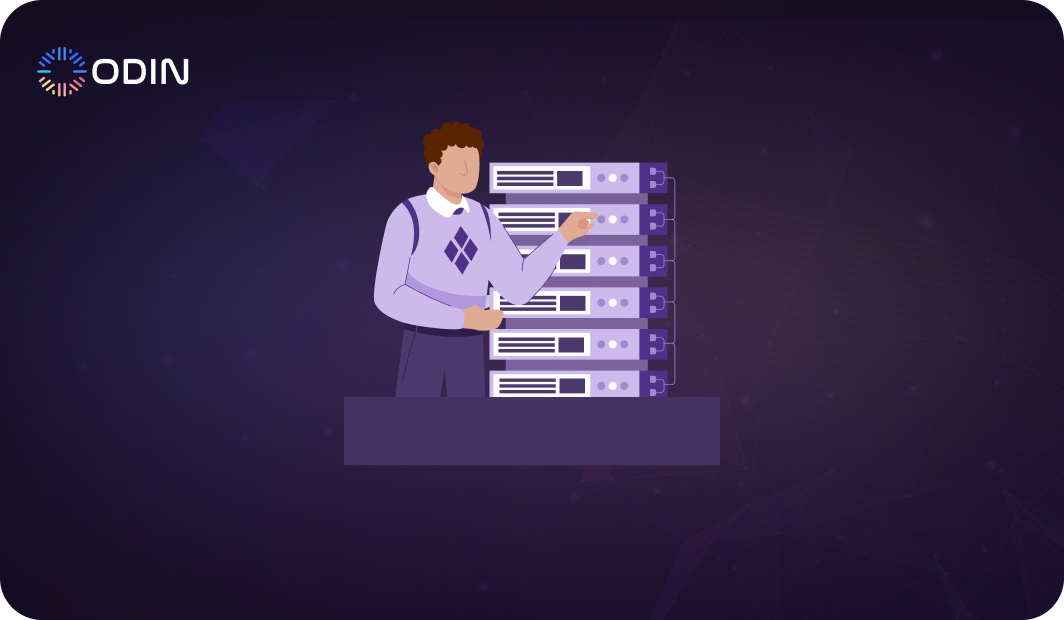Hiring the right candidate is important, but the recruitment process can be long and tedious. From screening countless resumes to scheduling interviews and communicating with candidates, HR teams often spend too much time on repetitive tasks.
But what if there was a way to automate these steps and focus more on making strategic hiring decisions?
That’s where AI recruiting assistants step in. These intelligent systems automate the most time-consuming parts of the recruitment process. With tools like Odin AI, businesses can streamline their recruitment workflow.
In this guide, we’ll walk you through how an AI assistant works, its benefits, and how to build one using Odin AI’s tools.
Find top talent faster—start using Odin AI’s recruiting assistant today!
What is an AI Recruiting Assistant?
This is an AI tool that automates key tasks such as:
- Resume screening
- Candidate communication
- Interview scheduling
By using machine learning and natural language processing (NLP), an AI assistant can help your hiring team handle the talent acquisition process.
An AI assistant matches candidates to relevant job descriptions based on set criteria. It automatically schedules interviews and provides real-time communication with candidates. This frees up your team to focus on strategic hiring decisions.
With a tool like Odin AI, companies can streamline talent acquisition to get the top talent in the application process.
Transform your hiring process with Odin AI—book a demo now!
Recommended Reading:
Odin AI’s Conversational Support: The Ultimate AI Work Assistant for Employee Needs
Step-by-Step Guide to Building a Recruitment Assistant with Odin AI
Step 1: Creating the Flow
To start building your recruitment assistant, the first step is to create a new flow from scratch within Odin AI.
- Navigate to the Flow Builder: Go to Odin Actions > Create > Flow Builder screen.
Here, you can design a custom recruitment automation process specific to your hiring needs. - Give Your Flow a Clear Name: Example: “Recruitment Helper,” which clearly indicates its purpose—automating your recruitment process.
Add a detailed description to make sure anyone using the platform understands its function. - Add a Description: Include a detailed description to clarify the flow’s purpose to anyone using the platform.
- Configure the Search Criteria: Set up input fields, such as a “Search Query,” and provide a description for each field.
Example: “Find a set of LinkedIn profile URLs based on an input search query.” - Test the Trigger with Mock Data: Before moving forward, test the trigger using mock data to guarantee the process works as intended.
Step 2: Optimizing Search Queries with Odin AI Agents
- Select Odin AI Agent: Go to Trigger > Type “Odin AI Agent” in the Select Step Search Box > Choose Odin AI Agent.
- Set the Action: Choose “Instruct Odin AI” to optimize the search queries.
- Select the Right AI Agent: From the dropdown, select “AI Simple Agent” to refine the input queries for sourcing candidates.
- Insert Search Query: Input the search query from Step 1 to optimize it for better candidate sourcing.
- Test the AI Agent’s Output: Test the query optimization before proceeding to the next step.
Step 3: Candidate Sourcing: Fetching LinkedIn Profiles Using Odin AI Tools
- Add Odin AI Tools Step: Go to the Select Step panel, type “Odin AI Tools” in the search box, and select Odin AI Tools.
- Select the “Get LinkedIn Profile” Action: In the Action dropdown under Odin AI Tools, choose “Get LinkedIn Profile” to specify the action for LinkedIn profile retrieval.
- Insert Optimized Query: In the Search Query field, enter the refined search query, such as “AI Engineer with 3 years of experience,” to define the criteria for the LinkedIn profiles you want to fetch.
- Set a Limit on Profiles: Specify the Profiles Limit (e.g., 10) to limit the number of retrieved profiles and keep the results focused.
- Test the Process: Run a test for this step to confirm it’s functioning correctly.
Step 4: Setting Up the Loop to Process URLs
- Set Up a Loop: Select Loop > Add “Get LinkedIn Profiles” to process each retrieved profile individually.
- Test the Loop: Run a test to verify that the loop processes LinkedIn profiles correctly.
Step 5: Extracting Email IDs from LinkedIn Profiles
- Add a New Step: Select Odin AI Tools > Seek Contact.
- Choose API Type: In the API Type dropdown, choose “LinkedIn Email Finder”.
- Insert URL: Use the LinkedIn profile URLs from the loop to extract email IDs.
- Test This Step: Run a test to confirm the email extraction process works as intended.
Step 6: Adding a Response Card Inside the Loop
- Add a Response Card: Choose Odin Response Card > Add it within the loop to display the fetched LinkedIn profiles.
- Configure Message: Set up the “Send Message” action to display profile information in the chat interface.
- Test the Step: Test this step to make sure the message displays correctly.
Step 7: Publishing and Running the Flow
- Publish the Flow: After completing all configurations and testing each step, click “Publish” to finalize the flow.
- Run the Flow: Navigate to the Actions tab, locate the flow, and click “Run” to execute the recruitment automation.
Recommended Reading
How to Build an AI Agent: A Step-by-Step Guide
Why is an AI Recruiting Assistant Important?
Here are three key reasons why it’s important for companies to integrate AI tools into their hiring strategy:
1. Automates Repetitive Tasks
Through conversational AI, an AI assistant automates time-consuming tasks such as screening resumes, automated interview scheduling, and real-time candidate engagement. The assistant can interact with candidates directly, answer their queries, and provide updates throughout the hiring process.
This allows recruiters to spend time focusing on high-impact decisions, like evaluating cultural fit and ensuring they identify the perfect candidate for the role.
2. Improves Talent Acquisition Accuracy
AI, particularly generative AI, improves the accuracy of the talent acquisition process by thoroughly screening candidates for the necessary skills and experience that match a company’s job descriptions.
With generative AI, these systems can go beyond basic matching by:
- Analyzing complex datasets
- Generating new insights
- Identifying patterns in candidate data
This removes human bias and makes it easier to find the most qualified individuals based on the candidate’s qualifications alone.
With AI, businesses can be more confident that the best candidates are chosen, which improves the quality of hires.
3. Enhances Communication with Candidates
AI-powered assistants improve the recruiting process by keeping candidates informed throughout the process.
From answering questions to providing updates on application status, AI tools make sure applicants receive real-time feedback.
Whether it’s confirming application receipt or setting up interviews, the assistant communicates promptly with candidates.
See how AI can redefine your hiring—explore Odin AI’s solutions.
Practical Applications of AI Recruiting Assistants
AI recruiting assistants can improve hiring efficiency across various industries. Here are some real-world examples of how these tools help source the best talent while improving the overall employer brand:
1. High-Volume Hiring
Industries like retail and healthcare face seasonal hiring spikes that can overwhelm recruitment teams. An AI recruiting assistant can manage large volumes of applicants.
It can screen resumes and schedule interviews automatically through a career site without overburdening the hiring manager.
2. Diversity and Inclusion Initiatives
AI recruiting assistants help reduce unconscious bias by focusing on objective criteria like skills and experience. This makes it easier to build more diverse and inclusive candidate pools.
These AI systems can evaluate candidates based solely on their qualifications and job requirements. This focus on merit also promotes a stronger employer brand, as candidates see the company as fair and inclusive.
3. Small Business Hiring
For startups and small businesses with limited HR resources, AI recruiting assistants can handle time-consuming tasks.
With AI tools managing the administrative side, hiring managers can focus on assessing candidates more thoroughly.
Save time and hire smarter with Odin AI’s AI recruiting assistant.
Recommended Reading:
HR Helpdesk Automation: Streamlining Your HR Processes
The Future of Recruitment Is with Odin’s AI Recruiting Assistant
As the demand for efficient, data-driven hiring grows, AI recruiting assistants are changing the way companies attract and secure top talent.
By automating repetitive tasks, improving the candidate experience, and significantly reducing time-to-hire, Odin AI’s platform simplifies and boosts your recruitment process.
Take the next step in recruitment innovation. Book a demo with Odin AI today and see firsthand how our AI recruiting assistant can streamline your hiring, improve decision-making, and help you secure the best talent faster than ever before.
Have more questions?
Contact our sales team to learn more about how Odin AI can benefit your business.
FAQs About AI Recruiting Assistant
An AI recruiting assistant is a tool that automates various parts of the recruitment process, including resume screening, candidate communication, and interview scheduling. It uses machine learning and natural language processing (NLP) to match candidates with relevant job openings and streamline the hiring workflow.
AI can be used in recruiting to automate repetitive tasks such as screening resumes, scheduling interviews, and engaging candidates in real time. It can analyze candidate data to improve job matching, reduce human bias, and help companies find the most qualified candidates faster.
An AI assistant should automate time-consuming tasks like resume screening, schedule interviews based on availability, communicate with candidates in real time, and provide hiring managers with relevant candidate data.
AI recruiting assistants can be used to fit specific jobs or industries by adjusting search criteria, interview questions, and evaluation methods.
Yes, by automating resume screening and using data-driven algorithms, AI assistants can quickly identify talent and ensure that only qualified candidates move forward.
AI recruiting assistants use data from candidates’ resumes, including skills, qualifications, and experience, to match them with relevant job descriptions.
AI recruiting assistants reduce the time-to-fill by automating tasks such as resume screening, interview scheduling, and candidate communication.