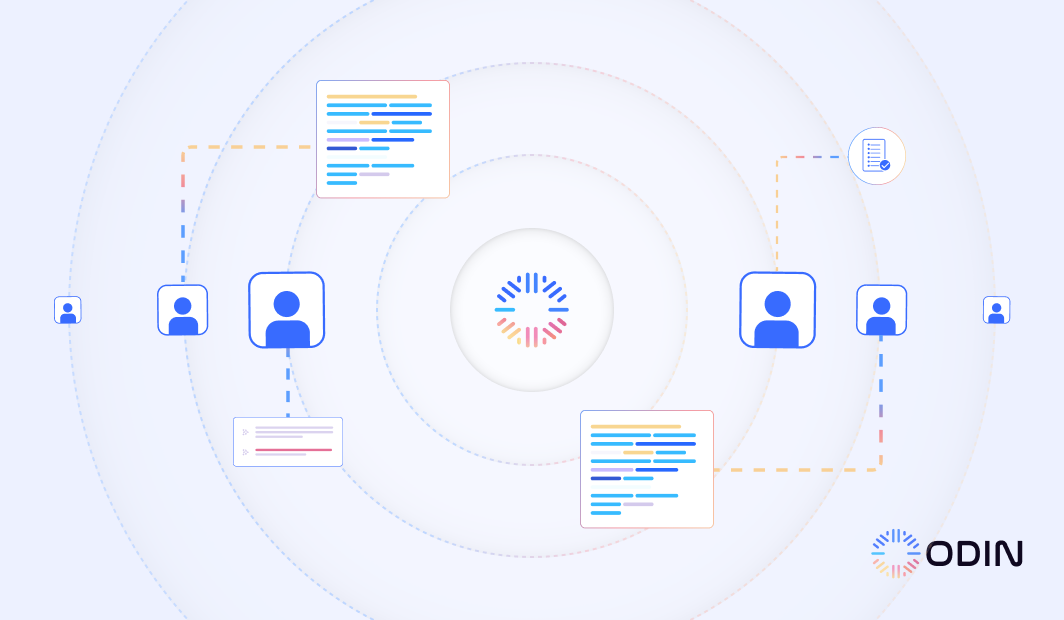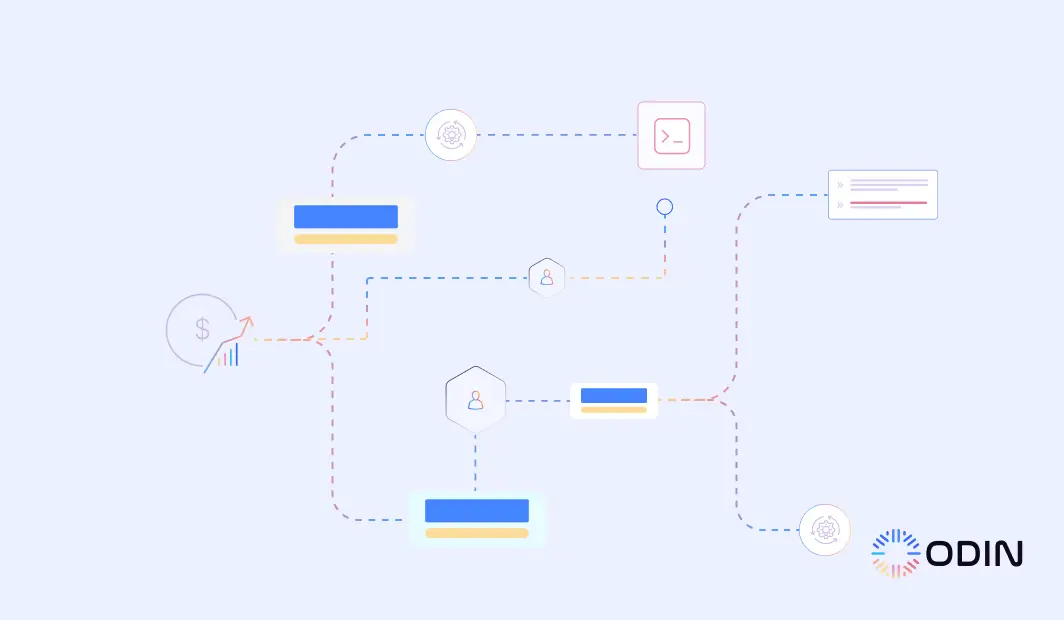Discord has grown into one of the most used platforms for communities and businesses. Its versatility allows for instant communication, file sharing, and collaboration. However, managing multiple Discord servers and channels can get confusing, especially for companies with multiple teams.
With the help of Discord integrations, AI-powered platforms like Odin AI can transform your workflows by automating tasks such as generating meeting summaries, organizing tasks, and efficiently managing Discord channel messages.
This guide will show you how to set up Discord integrations with Odin AI to make the most of your server’s capabilities.
Find what matters fast—Try Odin AI today!
Recommended Reading:
Odin AI Task Automator Guide: Simplifying Multi AI Agent Workflows
What Is Discord?
Source: Discord.com
Discord is a free platform that supports communication through text, voice, and video. Users can set up servers where members talk and share content within organized channels. These channels keep conversations on track for different functions like:
- Business projects
- Casual chats with friends
- Important company updates.
Each server allows administrators to manage Discord permissions. This means they can control who has access to certain channels and what actions users can take. It’s a way to keep discussions focused and allows members to see only what is relevant to them.
If you’re using Discord to communicate with business teams, you can build and customize AI-powered visual workflows by connecting your Discord servers with Odin.
For example, Odin can automatically create project-specific channels with the appropriate members or send automated Discord messages to notify teams of updates and deadlines. These Discord integrations streamline communication and allow teams to stay organized with minimal manual effort.
Simplify your Discord workflows with Odin AI!
Recommended Reading:
Create Custom Chatbots: A No Code Solution by Odin AI
Steps for Setting Up Discord Integrations With Odin AI
Odin AI’s Discord integrations let you automate tasks and create workflows that improve how you manage your Discord server. Follow the steps below to set up the integrations page and build custom workflows that link Discord with other tools.
Step 1: Sign in to your Odin AI Account
The first step is to log into your Odin AI account. If you don’t have an account yet, sign up for one on the Odin AI platform.
Step 2: Create a New Project
Once you’re signed in, you need to create a new project. This will contain the workflows and automations you’ll build to integrate Discord with other apps and services.
Step 3: Access the Automator Tool
In your project workspace, look to the left-hand menu and click on Automator. The Automator tool is where you’ll design and manage your workflows.
Step 4: Create a New Flow
Once inside the Automator, navigate to Flows and click the + New Flow button. This allows you to start building your custom workflow for automating tasks on Discord.
Step 5: Select Discord as a Trigger or Action
In Odin AI, you can set Discord as a trigger or an action on the integrations page. A trigger starts the workflow when something happens, like new messages in a channel or Discord server.
For example, when a message is posted in a project channel, the workflow can send notifications or updates.
Actions happen after the trigger. Odin AI offers several options, like:
- Sending Discord messages via webhook
- Requesting approval in a server
- Managing roles by adding or removing members
- Automating creating, renaming, or deleting channels based on workflow needs
Advanced users can use custom API calls to connect Discord with other apps. When new data is added, you can trigger a direct message to notify your team.
Step 6: Build Your Flow and Connect Apps
Build your flow by passing data between connected apps. You can combine Discord with other platforms like Google Sheets, YouTube, or Google Calendar to create an efficient workflow for your data or YouTube videos.
This might include automating role assignments, sending notifications, scheduling reminders via Google Calendar, or sharing updates for a YouTube channel or other tools.
Step 7: Test Your Workflow With Mock Data
Once your flow is created, test it using mock data to see how it will work in a real scenario. This checks if everything is functioning correctly before you fully implement it.
Step 8: Monitor Each Run
After your flow is enabled, Odin AI lets you monitor each run to track the success of your workflow. With its detailed logs, you can review the performance of your Discord integrations. If needed, you can make adjustments to refine the workflow for improved efficiency.
The Benefits of Discord Integrations
Integrating Discord with other platforms enhances its functionality, making it a powerful tool for businesses and communities. Organizations can streamline processes, automate tasks, and improve team collaboration within their server by utilizing automated workflows through Discord integrations.
These integrations also extend Discord’s usability to other aspects of business operations, creating a unified platform for communication and efficiency across the server environment.
Enhanced Cross-Functional Communication
Integrations with apps like Microsoft Teams and Google Calendar allow seamless communication across teams.
By centralizing discussions in a Discord server and enabling real-time updates in existing channels, businesses can reduce miscommunication and keep everyone on the same page.
Streamlined Task Automation
Automating routine processes like sending Discord channel messages, managing roles, or assigning tasks becomes effortless with tools like Odin AI.
For instance, you can integrate YouTube videos into your Discord workflows to automatically share new posts in the appropriate channels or notify team members about updates.
Broader Use Beyond Gaming
While Twitch Discord integration remains popular among gamers and streamers, businesses increasingly adopt Discord for:
- Team collaboration
- Customer support
- Workflow management
By linking Discord to essential tools, organizations can improve operational efficiency and use the platform for a wide range of professional activities.
Build more productive systems with Odin AI. Get started today!
Recommended Reading:
How Agentic AI is Transforming Automation with Ready-to-Deploy AI Agents
Easily Integrate Discord And Your Favorite Apps With Odin AI
Integrating Discord with Odin AI offers endless automation possibilities, which makes it one of the best Discord integrations for easier communication and workflow management.
Our solution provides tools like automated role management, approval workflows, and custom API calls to streamline operations. These features reduce manual work and ensure everything runs smoothly across your platforms.
With Odin AI, automating tasks in your Discord server becomes as simple as possible. You can save time and improve team organization across the entire organization.
Experience the difference of smarter integrations with Odin AI. Book your demo today!
Have more questions?
Contact our sales team to learn more about how Odin AI can benefit your business.
FAQs About Discord Integrations
Discord integrates with a wide range of apps, including YouTube, Twitch, and Patreon. Using tools like Odin AI, you can connect the Discord app to popular Discord integrations such as Microsoft Teams, Google Suite, and other essential platforms to streamline communication and collaboration. These integrations can also provide tailored tools for managing your Patreon subscribers, offering support through custom chat channels and automated messages.
You can set up integrations through Discord’s native features or by using third-party tools like Odin AI. Visit the Discord app's Integrations page or configure workflows with automation software to connect additional platforms seamlessly.
There is no limit to the number of Discord integrations you can implement. With tools like Odin AI, you can seamlessly connect multiple apps and services while managing workflows within your Discord channels.
Yes, you can integrate Discord with tools like Google Sheets, Google Calendar, and project management platforms like Trello. These integrations enable efficient task tracking, updates, and notifications directly in Discord, suitable for both businesses and individuals.
Yes, Discord can send automated Discord messages using bots, webhooks, or automation tools like Odin AI. These features can notify teams of updates, deadlines, or new tasks in specific Discord channels, whether you're accessing your server on the app or through a browser.
A Discord bot automates actions directly within the server, handling tasks like moderating channels or sending notifications. On the other hand, a webhook connects the Discord app to external platforms, focusing on transferring data between apps. Combining the best features of both bots and webhooks allows for seamless automation both inside and outside Discord channels.
Yes, you can integrate Discord with project management tools like Trello, Asana, ClickUp, and even Google Sheets. These integrations enable task updates, team notifications, project tracking, and real-time data sharing directly in your Discord app, streamlining team collaboration and productivity.
A Discord trigger initiates a workflow when an event occurs, such as receiving a new message or scheduling an event in Google Calendar. Odin AI uses these triggers to automate tasks and streamline actions across platforms, ensuring seamless integration and improved efficiency.
Some of the best features of Discord integrations for businesses include tools like Google Drive for seamless document sharing, Trello for efficient task management, and YouTube for instant content notifications. These best Discord integrations enhance collaboration and ensure teams stay updated within dedicated Discord channels.
To guarantee security, use Discord permissions to control bot and server member access. For instance, you can set permissions to limit who can post or receive notifications in specific channels based on roles or the date of access assignment.